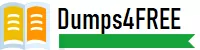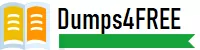Question # 1
| An internal marketing department is building a new workflow where they need to have the task assignee upload a document. That document then needs to be reviewed and potentially marked up with annotations as part of the review process. Then the document needs to be approved by the director of creative marketing and the customer. Which document management process meets this requirement? |
| A. Upload the document using Approvals under document details | | B. Upload the document with a proofing approval workflow attached | | C. Upload the document to subtask assigned to approvers |
B. Upload the document with a proofing approval workflow attached
Explanation:
For a workflow where a task assignee must upload a document, have it reviewed and marked up with annotations, and then have it approved by the director and customer, the best option is toupload the document with a proofing approval workflow attached. Proofing workflows allow for:
Annotations: Reviewers can mark up the document with comments and annotations.
Approvals: Once the document is reviewed, it can go through the necessary approval stages, including the director and customer.
Option A (using approvals under document details) does not allow for the same level of markup and annotation as a proofing workflow. Option C (uploading to a subtask) is not an ideal way to manage the review and approval process with annotations.
Refer toWorkfront’s proofing documentationfor more information on setting up proofing workflows with annotations and approvals.
Question # 2
A creative agency submits proofs for review to stakeholders from multiple companies on a regular basis prior to releasing final assets the creative agency only requires one decision from a company prior to releasing a final asset.
Before the proofs are sent to the stakeholders, the creative director must review the proof. Since this is a standard workflow used for the majority of the work, a proofing workflow template can be set up to expedite the proof approval.
In which two ways may this proofing workflow template be set up? (Choose two)
|
| A. Stage 1 activate on proof creation, routing to the creative director, select do not allow this stage to be deleted. | | B. Stage 1 activate on proof creation, routing to the creative director, set as a private stage, select do not allow this stage to be deleted | | C. Stage 2 activate when all decisions are approved on parent stage and select only one decision required. | | D. Stage 2 activate when all decisions are made on parent stage and select only one decision required. |
A. Stage 1 activate on proof creation, routing to the creative director, select do not allow this stage to be deleted.
D. Stage 2 activate when all decisions are made on parent stage and select only one decision required.
Explanation:
In this scenario, the proofing workflow needs two stages:
Stage 1: This stage routes the proof to thecreative directorupon proof creation. By selecting "do not allow this stage to be deleted," the workflow ensures that the creative director must always review the proof before it is sent to stakeholders. This ensures consistency in the review process and makes sure the creative director is always involved.
Stage 2: This stage activates whenall decisions are madeon the parent stage (i.e., the creative director’s approval). Additionally, since the creative agency only requiresone decision from each company, the "only one decision required" setting is appropriate to speed up the process while ensuring the necessary approvals are gathered.
Option B is incorrect because setting the stage as private may hinder collaboration, and Option C suggests waiting until all decisions are approved, which is not necessary in this scenario.
Refer toWorkfront documentation on proofing workflowsfor details on setting up multi-stage approval processes.
Question # 3
| Metadata mappings between Adobe Workfront and the AEM have been configured A user wants to send a document and its metadata from Adobe Workfront to Adobe Experience Manager Assets.
How should the user accomplish this? |
| A. Select the document in Workfront click Send to. choose the experience Manager integration, choose the metadata to synch | | B. Select the document in Workfront. click Send to, choose the Experience Manager integration, and metadata will synch automatically | | C. Select the document in workfront. choose New Version, choose the experience Manager integration, choose the metadata to synch |
B. Select the document in Workfront. click Send to, choose the Experience Manager integration, and metadata will synch automatically
Explanation:
When metadata mappings between Adobe Workfront and AEM are configured, the process of sending a document along with its metadata from Workfront to Adobe Experience Manager (AEM) Assets is streamlined. The user selects the document in Workfront, clicks "Send to," and chooses the Experience Manager integration.
The metadata fields that have been mapped are automatically synchronized along with the document. There is no need for manual selection of metadata at this stage, as the integration ensures that all configured mappings are applied.
This functionality is part of the enhanced connector, which simplifies the workflow between Workfront and AEM Assets by automating the synchronization of mapped metadata fields during the document transfer.
For more details, refer to Adobe's documentation onWorkfront for Experience Manager Enhanced Connector, which outlines how automatic metadata synchronization works during document transfers.
Question # 4
| A web designer creates interactive web content via a URL. which needs to be approved I he user doing the reviewing has a Manager proofing permission profile in Adobe workfront. which they are currently accessing through the latest version of the Chrome browser. As part of the feedback process, the reviewer is required to leave comments on one page of the arte being reviewed before leaving the approval status. The Designer must be tagged in any updates required
which tool should be used to accomplish this? |
| A. Desktop Proofing viewer | | B. Web Proofing viewer | | C. Legacy Proofing, viewer |
B. Web Proofing viewer
Explanation:
In this scenario, the reviewer needs to leave comments on an interactive web content URL and tag the designer. TheWeb Proofing vieweris the appropriate tool for reviewing interactive web content in Adobe Workfront. The Web Proofing viewer allows users to:
Review and commenton web-based content directly in the browser.
Tag usersin comments and updates.
Approve or rejectthe content with the necessary feedback.
Option A (Desktop Proofing viewer) is typically used for offline or downloadable content, and Option C (Legacy Proofing viewer) refers to an outdated tool that lacks modern proofing functionalities.
Refer toWorkfront’s proofing documentationfor more information on using the Web Proofing viewer for interactive content.
Question # 5
| A developer modified the default image metadata schema to include a text field with the property 'myProject:photographer'. While testing, the developer edited the metadata of an asset and entered the name 'Sabastiao Salgado' onto the custom field. However, the developer encountered an Issue and noticed that the value of the custom field does not display on a component.
What is a possible cause of this issue? |
| A. The text field does not accept special characters | | B. the properly ‘myProject:photgrapher already exists and is causing conflicts. | | C. The namespace 'myProject is not registered. |
C. The namespace 'myProject is not registered.
Explanation:
The issue of the custom field not displaying correctly on a component is likely because thenamespace 'myProject'is not registered in AEM. AEM requires that custom namespaces be registered before they can be used for storing metadata properties. Without registering the myProject namespace, the system cannot properly recognize the custom property, leading to issues displaying the value.
Namespace registration: Custom namespaces like myProject need to be defined in AEM before they can be used to store properties.
Option A is incorrect because the text field should accept special characters, and Option B is incorrect unless there is already a conflicting property name, which is not indicated in this scenario.
Refer toAEM documentation on namespace registrationfor steps on how to register a custom namespace in AEM.
Question # 6
| A customer sets up a calculatedfield on a request form. A user manually converts the request to a project and selects a template fromthe available active templates.How should the administrator configure the Project custom form tomake sure the value is passed to the project on conversion? |
| A. Add a new field with the same name but make it a text field. | | B. Add the same field will a different calculation | | C. Add the-same- field but leave the calculation blank |
C. Add the-same- field but leave the calculation blank
Explanation:
When converting a request to a project in Adobe Workfront, it's important to ensure that custom fields and their values are correctly passed from the request form to the project form. To achieve this, you need to add the same custom field on the project form, but in this case, the calculation should be left blank because the calculated value from the request form will be passed over and does not need to be recalculated at the project level.
Same field: The field needs to be exactly the same (same internal name) so the data can flow between the request and the project during the conversion.
Blank calculation: By leaving the calculation blank, you ensure that the field will accept the value from the request without overriding it or attempting to recalculate it.
For more details on setting up custom forms in Workfront and handling calculated fields during request-to-project conversions, refer to theAdobe Workfront Form Customization Guide.
Question # 7
| An organization uses a dropdown custom field for the type of creative assets that their internal studio produces. The studio managers use a report grouped by type of asset to determine which assets have been produced by the studio. A decision has been made to concentrate purely on digital work.
which action will prevent the print media options from being selected, while allowing historical data to display on the report? |
| A. Hide the print choices on the dropdown field | | B. Remove the print choices on the dropdown field | | C. Move the print choices to the end of the dropdown list |
A. Hide the print choices on the dropdown field
Explanation:
In this case, the organization wants to prevent users from selecting print media options for new entries while still displaying historical data in reports. The best way to achieve this is tohide the print choicesin the dropdown field. This approach ensures that:
Historical data remains unaffected: Since you are only hiding the options and not removing them, existing records with those print media values will continue to display in reports and other views.
No selection of new print options: By hiding these options, users will no longer be able to select them for new records, effectively preventing any further print media classifications.
Removing the print options (Option B) would delete historical data associated with them, which is not desirable for reporting. Moving them to the end of the list (Option C) doesn't restrict users from selecting them, which does not meet the objective of focusing solely on digital work.
This practice aligns with Adobe Workfront's best practices for managing dropdown fields, where options can be hidden but not removed, thus preserving the integrity of historical data while controlling future input.
For more details, refer to theCustom Fieldssection in Workfront's documentation, specifically around managing dropdown options and preserving historical data visibility in reports.
Question # 8
| A creative agency submits proofs for review to stakeholders from multiple companies on a regular basis prior to releasing final assets the creative agency only requires one decision from a company prior to releasing a final asset.
Before the proofs are sent to the stakeholders, the creative director must review the proof. Since this is a standard workflow used for the majority of the work, a proofing workflow template can be set up to expedite the proof approval.
In which two ways may this proofing workflow template be set up? (Choose two) |
| A. Stage 1 activate on proof creation, routing to the creative director, select do not allow this stage to be deleted. | | B. Stage 1 activate on proof creation, routing to the creative director, set as a private stage, select do not allow this stage to be deleted | | C. Stage 2 activate when all decisions are approved on parent stage and select only one decision required. | | D. Stage 2 activate when all decisions are made on parent stage and select only one decision required. |
A. Stage 1 activate on proof creation, routing to the creative director, select do not allow this stage to be deleted.
D. Stage 2 activate when all decisions are made on parent stage and select only one decision required.
Explanation:
In this scenario, the proofing workflow needs two stages:
Stage 1: This stage routes the proof to thecreative directorupon proof creation. By selecting "do not allow this stage to be deleted," the workflow ensures that the creative director must always review the proof before it is sent to stakeholders. This ensures consistency in the review process and makes sure the creative director is always involved.
Stage 2: This stage activates whenall decisions are madeon the parent stage (i.e., the creative director’s approval). Additionally, since the creative agency only requiresone decision from each company, the "only one decision required" setting is appropriate to speed up the process while ensuring the necessary approvals are gathered.
Option B is incorrect because setting the stage as private may hinder collaboration, and Option C suggests waiting until all decisions are approved, which is not necessary in this scenario.
Refer toWorkfront documentation on proofing workflowsfor details on setting up multi-stage approval processes.
Get 55 Adobe Workfront for Experience Manager enhanced connector Expert questions Access in less then $0.12 per day.
Adobe Bundle 1:
1 Month PDF Access For All Adobe Exams with Updates
$200
$800
Buy Bundle 1
Adobe Bundle 2:
3 Months PDF Access For All Adobe Exams with Updates
$300
$1200
Buy Bundle 2
Adobe Bundle 3:
6 Months PDF Access For All Adobe Exams with Updates
$450
$1800
Buy Bundle 3
Adobe Bundle 4:
12 Months PDF Access For All Adobe Exams with Updates
$600
$2400
Buy Bundle 4
Disclaimer: Fair Usage Policy - Daily 5 Downloads
Adobe Workfront for Experience Manager enhanced connector Expert Test Dumps
Exam Code: AD0-E906
Exam Name: Adobe Workfront for Experience Manager enhanced connector Expert
- 90 Days Free Updates
- Adobe Experts Verified Answers
- Printable PDF File Format
- AD0-E906 Exam Passing Assurance
Get 100% Real AD0-E906 Exam Dumps With Verified Answers As Seen in the Real Exam. Adobe Workfront for Experience Manager enhanced connector Expert Exam Questions are Updated Frequently and Reviewed by Industry TOP Experts for Passing Adobe Workfront Exam Quickly and Hassle Free.
Adobe AD0-E906 Test Dumps
Struggling with Adobe Workfront for Experience Manager enhanced connector Expert preparation? Get the edge you need! Our carefully created AD0-E906 test dumps give you the confidence to pass the exam. We offer:
1. Up-to-date Adobe Workfront practice questions: Stay current with the latest exam content.
2. PDF and test engine formats: Choose the study tools that work best for you.
3. Realistic Adobe AD0-E906 practice exam: Simulate the real exam experience and boost your readiness.
Pass your Adobe Workfront exam with ease. Try our study materials today!
Prepare your Adobe Workfront exam with confidence!We provide top-quality AD0-E906 exam dumps materials that are:
1. Accurate and up-to-date: Reflect the latest Adobe exam changes and ensure you are studying the right content.
2. Comprehensive Cover all exam topics so you do not need to rely on multiple sources.
3. Convenient formats: Choose between PDF files and online Adobe Workfront for Experience Manager enhanced connector Expert practice questions for easy studying on any device.
Do not waste time on unreliable AD0-E906 practice test. Choose our proven Adobe Workfront study materials and pass with flying colors. Try Dumps4free Adobe Workfront for Experience Manager enhanced connector Expert 2024 material today!
-
Assurance
Adobe Workfront for Experience Manager enhanced connector Expert practice exam has been updated to reflect the most recent questions from the Adobe AD0-E906 Exam.
-
Demo
Try before you buy! Get a free demo of our Adobe Workfront exam dumps and see the quality for yourself. Need help? Chat with our support team.
-
Validity
Our Adobe AD0-E906 PDF contains expert-verified questions and answers, ensuring you're studying the most accurate and relevant material.
-
Success
Achieve AD0-E906 success! Our Adobe Workfront for Experience Manager enhanced connector Expert exam questions give you the preparation edge.
If you have any question then contact our customer support at live chat or email us at support@dumps4free.com.
|