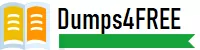
- Email support@dumps4free.com
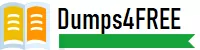
Which sections in the Control Panel are used to manage IP allow lists? (Choose two)
A. Instance Settings
B. Subdomains & Certifications
C. SFTP Management
D. Performance Monitoring
Explanation:
In the Adobe Campaign Classic Control Panel, IP allow lists are managed within the
following sections:
In v8 Adobe Campaign, what is the recommended data retention period for consolidated tracking?
A. 12 months
B. 5 months
C. 6 months
D. 10 months
Explanation: In Adobe Campaign v8, the recommended data retention period for consolidated tracking data is typically set to 6 months. This timeframe strikes a balance between maintaining enough historical data for meaningful analysis and optimizing database performance by not storing unnecessary data long-term. Consolidated tracking data includes click-through rates, open rates, and other engagement metrics that are relevant for campaign performance analysis but become less actionable over time. Retaining data for 6 months allows organizations to analyze trends and report on recent campaign performance while maintaining system efficiency.
The developer is investigating why bounces are no longer being forwarded on a campaign instance. Which process should a developer check to troubleshoot this?
A. inMail
B. mta
C. trackinglogd
D. Web
Explanation: In Adobe Campaign Classic, if bounces are no longer being forwarded, the appropriate process to check is the mta (Message Transfer Agent) process. The mta process is responsible for sending out messages and managing delivery status, which includes bounce handling. When email delivery encounters issues, it’s the mta process that logs these bounces and processes them accordingly. If bounces are not being processed as expected, there might be issues with the mta configuration, network connectivity, or email server responses. By checking the mta logs, a developer can troubleshoot and identify any errors or misconfigurations that may be preventing bounce notifications from being forwarded. Additionally, verifying the mta process is running smoothly is crucial for ensuring the entire delivery and bounce-back mechanism functions properly within the Adobe Campaign Classic environment.
Where does the developer need to configure the additional attributes so they are automatically captured in the broad log at the time of sending?
A. Delivery Activity
B. Target Data
C. Target Mapping
D. Extend Schema
Explanation:
In Adobe Campaign Classic, Target Mapping is where developers configure how
data flows between the various tables when a campaign is executed, including the
data that needs to be captured in the broad log (delivery log) during email sends.
The broad log captures detailed information about each delivery attempt, and Adobe
Campaign uses target mappings to define which data attributes are recorded and
linked to recipients.
To capture additional attributes in the broad log automatically:
Target Mapping Configuration: Developers need to extend the target mapping
linked to the delivery. By doing so, they can specify which additional attributes
should be mapped to the recipient’s delivery information. Target mappings control
the relationship between delivery and recipient data, allowing Adobe Campaign to
include extra fields in the logs automatically during the send process.
Broad Log Extension: Extending the target mapping also enables the addition of
custom attributes to the broad log. These attributes are crucial for tracking and
analyzing delivery and interaction data beyond the standard fields.
Thus, setting up these additional attributes within Target Mapping ensures that they
are captured seamlessly in the broad log at the time of sending.
The developer wants to use a heat map to analyze the performance of the campaign instance. What are three reasons to use a heat map to analyze the performance of the campaign instance? (Choose Three)
A. See and understand concurrent workflows
B. Make a report of the workflow
C. Filter workflows by duration to check which workflow is creating an issue
D. Look for a specific workflow to analyze
Explanation:
A heat map in Adobe Campaign Classic provides a visual representation of workflow
performance and activity across the campaign instance. It is particularly valuable for
developers and campaign managers who need to monitor, diagnose, and optimize
workflows. Here are three key reasons to use a heat map:
See and understand concurrent workflows: A heat map offers a quick visual
overview of multiple workflows running concurrently. This allows developers to
identify workflows that might be consuming excessive resources and impacting the
overall performance. By examining the distribution and intensity of workflows over
time, a developer can manage and adjust workflow scheduling to avoid
bottlenecks.
Filter workflows by duration to check which workflow is creating an issue: Heat
maps allow filtering workflows by their duration, which is essential for diagnosing
performance issues. By focusing on workflows with unusually long durations,
developers can pinpoint problematic processes and take corrective actions, such
as optimizing the workflow steps, adjusting schedules, or even modifying resource
allocations.
Look for a specific workflow to analyze: Using a heat map, developers can easily
locate specific workflows for detailed analysis. This feature is useful when there
are numerous workflows and a need arises to drill down into a particular one that
may be underperforming or suspected of causing issues.
While heat maps are valuable for monitoring and troubleshooting workflows, they do
not directly create workflow reports, making option B ("Make a report of the
workflow") less relevant in this context. Reports are typically generated through
other reporting tools within Adobe Campaign Classic.
| Page 1 out of 10 Pages |