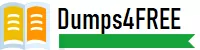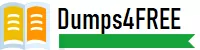Question # 1
| When writing a custom function that uses regex to extract the domain name from a URL, a
user wants to create a new artifact for the extracted domain. Which of the following Python
API calls will create a new artifact? |
| A. phantom.new_artifact ()
| | B. phantom. update ()
| | C. phantom.create_artifact ()
| | D. phantom.add_artifact () |
C. phantom.create_artifact ()
Explanation:
In the Splunk SOAR platform, when writing a custom function in Python to handle data
such as extracting a domain name from a URL, you can create a new artifact using the
Python API call phantom.create_artifact(). This function allows you to specify the details of
the new artifact, such as the type, CEF (Common Event Format) data, container it belongs
to, and other relevant information necessary to create an artifact within the system.
Question # 2
| What are indicators? |
| A. Action result items that determine the flow of execution in a playbook. | | B. Action results that may appear in multiple containers.
| | C. Artifact values that can appear in multiple containers.
| | D. Artifact values with special security significance. |
C. Artifact values that can appear in multiple containers.
Question # 3
| Some of the playbooks on the Phantom server should only be executed by members of the
admin role. How can this rule be applied? |
| A. Add a filter block to al restricted playbooks that Titters for runRole - "Admin''.
| | B. Add a tag with restricted access to the restricted playbooks.
| | C. Make sure the Execute Playbook capability is removed from al roles except admin.
| | D. Place restricted playbooks in a second source repository that has restricted access. |
C. Make sure the Execute Playbook capability is removed from al roles except admin.
Explanation: The correct answer is C because the best way to restrict the execution of
playbooks to members of the admin role is to make sure the Execute Playbook capability is
removed from all roles except admin. The Execute Playbook capability is a permission that
allows a user to run any playbook on any container. By default, all roles have this
capability, but it can be removed or added in the Phantom UI by going to Administration >
User Management > Roles. Removing this capability from all roles except admin will
ensure that only admin users can execute playbooks. See Splunk SOAR
Documentation for more details. To ensure that only members of the admin role can
execute specific playbooks on the Phantom server, the most effective approach is to
manage role-based access controls (RBAC) directly. By configuring the system to remove
the "Execute Playbook" capability from all roles except for the admin role, you can enforce
this rule. This method leverages Phantom's built-in RBAC mechanisms to restrict playbook
execution privileges. It is a straightforward and secure way to ensure that only users with
the necessary administrative privileges can initiate the execution of sensitive or critical
playbooks, thus maintaining operational security and control.
Question # 4
| Which of the following is the complete list of the types of backups that are supported by
Phantom? |
| A. Full backups.
| | B. Full, delta, and incremental backups.
| | C. Full and incremental backups.
| | D. Full and delta backups. |
C. Full and incremental backups.
Explanation: Splunk Phantom supports different types of backups to safeguard data. Full
backups create a complete copy of the current state of the system, while incremental
backups only save the changes made since the last backup. This approach allows for
efficient use of storage space and faster backups after the initial full backup. Delta
backups, which would save changes since the last full or incremental backup, are not a
standard part of Phantom's backup capabilities according to available documentation.
Therefore, the complete list of backups supported by Phantom would be Full and
Incremental backups.
Question # 5
| Which of the following views provides a holistic view of an incident - providing event
metadata, Service Level Agreement status, Severity, sensitivity of an event, and other
detailed event info? |
| A. Executive | | B. Investigation | | C. Technical | | D. Analyst |
B. Investigation
Explanation: The Investigation view in Splunk SOAR provides a comprehensive and
holistic view of an incident. This view includes vital details such as event metadata, Service
Level Agreement (SLA) status, severity, sensitivity of the event, and other relevant
information. It allows analysts to track and manage incidents effectively by presenting a
clear picture of all aspects of the investigation process. This view is designed to help users
take timely actions based on critical data points, making it a pivotal feature for incident
response teams.
Other views like Executive or Analyst may focus on specific reporting or technical details,
but the Investigation view provides the most complete perspective on the incident and its
progress.
Question # 6
| Which of the following applies to filter blocks? |
| A. Can select which blocks have access to container data.
| | B. Can select assets by tenant, approver, or app.
| | C. Can be used to select data for use by other blocks.
| | D. Can select containers by seventy or status. |
C. Can be used to select data for use by other blocks.
Explanation: The correct answer is C because filter blocks can be used to select data for
use by other blocks. Filter blocks can filter data from the container, artifacts, or custom lists
based on various criteria, such as field name, value, operator, etc. Filter blocks can also
join data from multiple sources using the join action. The output of the filter block can be
used as input for other blocks, such as decision, format, prompt, etc. See Splunk SOAR
Documentation for more details.
Filter blocks within Splunk SOAR playbooks are designed to sift through data and select
specific pieces of information based on defined criteria. These blocks are crucial for
narrowing down the data that subsequent blocks in a playbook will act upon. By applying
filters, a playbook can focus on relevant data, thereby enhancing efficiency and ensuring
that actions are taken based on precise, contextually relevant information. This capability is
essential for tailoring the playbook's actions to the specific needs of the incident or
workflow, enabling more targeted and effective automation strategies. Filters do not directly
select blocks for container data access, choose assets by various administrative criteria, or
select containers by attributes like severity or status; their primary function is to refine data
within the playbook's operational context.
Question # 7
| On the Splunk search head, when configuring the app to search SOAR searchable content,
what are the two requirements to complete the app setup? |
| A. User accounts and universal forwarder.
| | B. User accounts and an HTTP Event Collector token.
| | C. User accounts and REST API.
| | D. User accounts and syslog. |
B. User accounts and an HTTP Event Collector token.
Explanation: When configuring the Splunk app on the search head to search SOAR
(Splunk's Security Orchestration, Automation, and Response) searchable content, two key
components are required:
User Accounts: The user accounts are necessary to authenticate and authorize
users who are accessing SOAR data through the Splunk app. These accounts
manage permissions and access levels to ensure the proper users can search and
interact with the data coming from SOAR.
HTTP Event Collector (HEC) Token: The HEC token is crucial because it allows
the Splunk app to receive data from Splunk SOAR. SOAR sends events and other
data to the Splunk platform via HEC. This token is used for secure communication
and authentication between Splunk and SOAR. The token must be configured in
the Splunk app to allow it to collect and search SOAR data seamlessly.
Other options like syslog, REST API, or a universal forwarder are commonly used methods
for ingesting data into Splunk but are not specific requirements for setting up the Splunk
app to search SOAR content. The HTTP Event Collector is the primary method for this
setup, along with the correct user accounts.
Question # 8
| Which of the following items cannot be modified once entered into SOAR? |
| A. A container.
| | B. An artifact.
| | C. A comment.
| | D. A note. |
B. An artifact.
Explanation:
In Splunk SOAR, once an artifact is entered, it cannot be modified. An artifact refers to a
piece of data associated with a specific container, such as log files, emails, or other
relevant information in an incident. The immutable nature of artifacts ensures the integrity
and forensic value of the data. By preventing modification after creation, SOAR maintains a
secure and audit-compliant environment, ensuring that data remains trustworthy throughout
the incident's lifecycle. However, containers, comments, and notes can be updated or
modified, making artifacts unique in their immutability.
Get 110 Splunk SOAR Certified Automation Developer questions Access in less then $0.12 per day.
Splunk Bundle 1:
1 Month PDF Access For All Splunk Exams with Updates
$200
$800
Buy Bundle 1
Splunk Bundle 2:
3 Months PDF Access For All Splunk Exams with Updates
$300
$1200
Buy Bundle 2
Splunk Bundle 3:
6 Months PDF Access For All Splunk Exams with Updates
$450
$1800
Buy Bundle 3
Splunk Bundle 4:
12 Months PDF Access For All Splunk Exams with Updates
$600
$2400
Buy Bundle 4
Disclaimer: Fair Usage Policy - Daily 5 Downloads
Splunk SOAR Certified Automation Developer Test Dumps
Exam Code: SPLK-2003
Exam Name: Splunk SOAR Certified Automation Developer
- 90 Days Free Updates
- Splunk Experts Verified Answers
- Printable PDF File Format
- SPLK-2003 Exam Passing Assurance
Get 100% Real SPLK-2003 Exam Dumps With Verified Answers As Seen in the Real Exam. Splunk SOAR Certified Automation Developer Exam Questions are Updated Frequently and Reviewed by Industry TOP Experts for Passing Splunk SOAR Certified Automation Developer Exam Quickly and Hassle Free.
Splunk SPLK-2003 Test Dumps
Struggling with Splunk SOAR Certified Automation Developer preparation? Get the edge you need! Our carefully created SPLK-2003 test dumps give you the confidence to pass the exam. We offer:
1. Up-to-date Splunk SOAR Certified Automation Developer practice questions: Stay current with the latest exam content.
2. PDF and test engine formats: Choose the study tools that work best for you.
3. Realistic Splunk SPLK-2003 practice exam: Simulate the real exam experience and boost your readiness.
Pass your Splunk SOAR Certified Automation Developer exam with ease. Try our study materials today!
Official Splunk SOAR Certified Automation Developer exam info is available on Splunk website at https://www.splunk.com/en_us/training/certification-track/splunk-soar-certified-automation-developer.html
Prepare your Splunk SOAR Certified Automation Developer exam with confidence!We provide top-quality SPLK-2003 exam dumps materials that are:
1. Accurate and up-to-date: Reflect the latest Splunk exam changes and ensure you are studying the right content.
2. Comprehensive Cover all exam topics so you do not need to rely on multiple sources.
3. Convenient formats: Choose between PDF files and online Splunk SOAR Certified Automation Developer practice questions for easy studying on any device.
Do not waste time on unreliable SPLK-2003 practice test. Choose our proven Splunk SOAR Certified Automation Developer study materials and pass with flying colors. Try Dumps4free Splunk SOAR Certified Automation Developer 2024 material today!
Splunk SOAR Certified Automation Developer Exams
-
Assurance
Splunk SOAR Certified Automation Developer practice exam has been updated to reflect the most recent questions from the Splunk SPLK-2003 Exam.
-
Demo
Try before you buy! Get a free demo of our Splunk SOAR Certified Automation Developer exam dumps and see the quality for yourself. Need help? Chat with our support team.
-
Validity
Our Splunk SPLK-2003 PDF contains expert-verified questions and answers, ensuring you're studying the most accurate and relevant material.
-
Success
Achieve SPLK-2003 success! Our Splunk SOAR Certified Automation Developer exam questions give you the preparation edge.
If you have any question then contact our customer support at live chat or email us at support@dumps4free.com.
|