
- Email support@dumps4free.com

Topic 5, Misc. Questions
You have a Microsoft 365 subscription that uses Microsoft Defender for Office 365.
You need to ensure that users are prevented from opening or downloading malicious files from Microsoft Teams, OneDrive, or SharePoint Online.
What should you do?
A.
Create a newAnti-malware policy
B.
Configure the Safe Links global settings
C.
Create a new Anti-phishing policy
D.
Configure the Safe Attachments global settings.
Configure the Safe Attachments global settings.
Explanation:
Safe Attachments for SharePoint, OneDrive, and Microsoft Teams. In organizations with Microsoft Defender for Office 365, Safe Attachments for SharePoint, OneDrive, and Microsoft Teams provides an additional layer of protection against malware. After files are asynchronously scanned by the common virus detection engine in Microsoft 365, Safe Attachments opens files in a virtual environment to see what happens (a process known as detonation). Safe Attachments for SharePoint, OneDrive, and Microsoft Teams also helps detect and block existing files that are identified as malicious in team sites and document libraries.
Reference:
https://learn.microsoft.com/en-us/microsoft-365/security/office-365-security/safeattachments-for-spo-odfb-teams-about
You have a Microsoft 365 subscription that contains the devices shown in the following table.
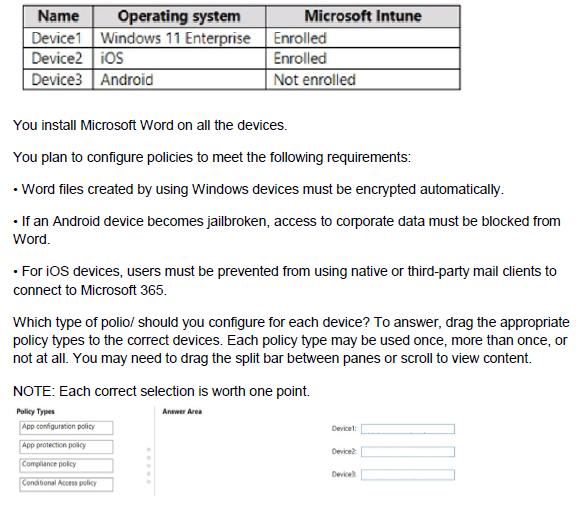
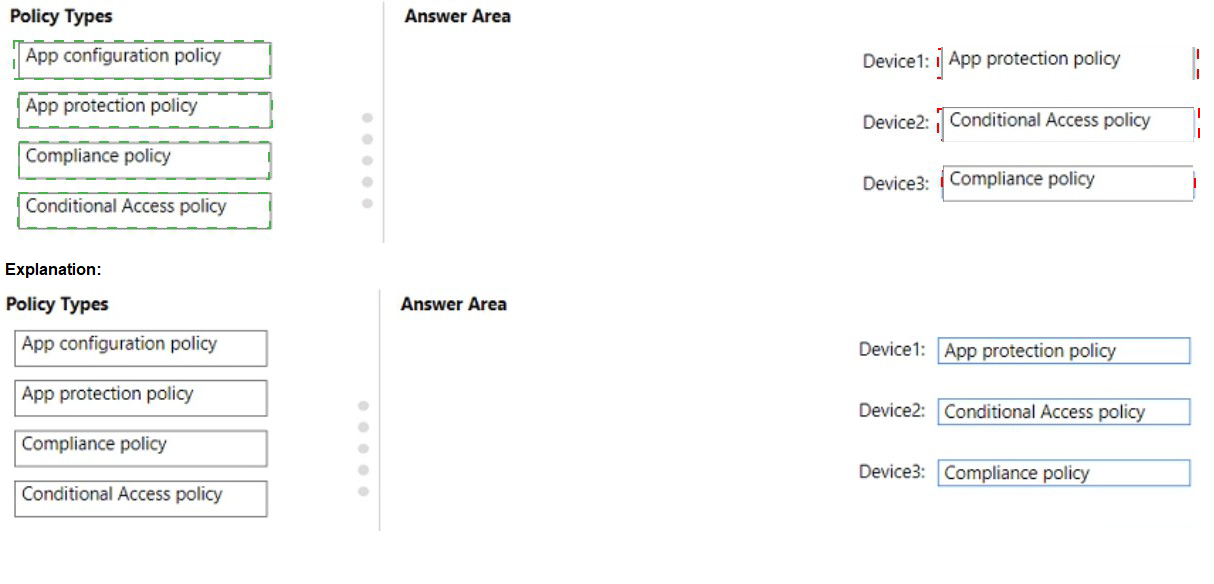
You have a Microsoft 365 E5 subscription that contains a Microsoft SharePoint site named Site1 and a data loss prevention (DLP) policy named DLP1. DLP1 contains the rules shown in the following table.
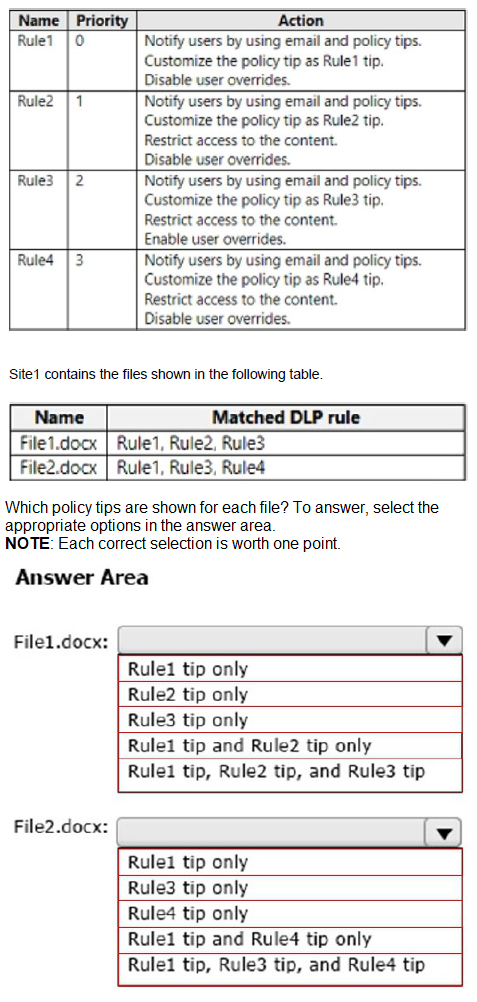
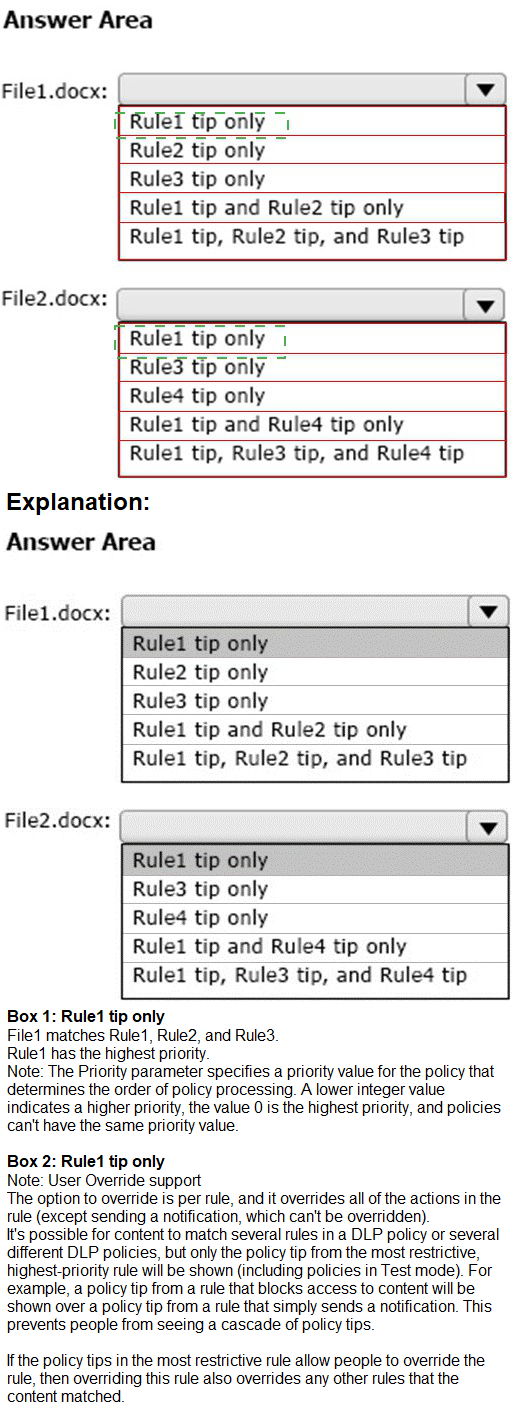
You have an Azure Active Directory (Azure AD) tenant named contoso.com that contains the users shown in the following table.
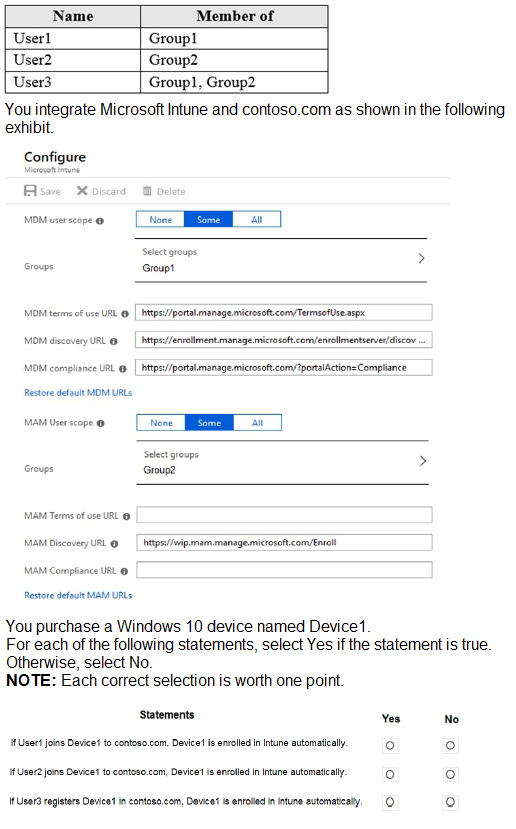
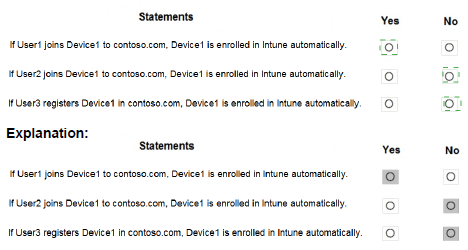
You have a Microsoft 365 E5 subscription that uses Microsoft Intune and contains the devices shown in the following table.
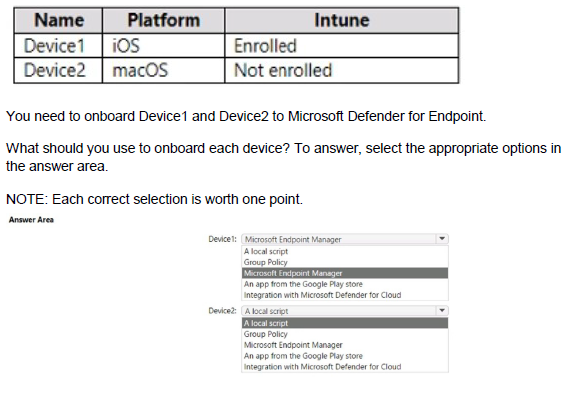
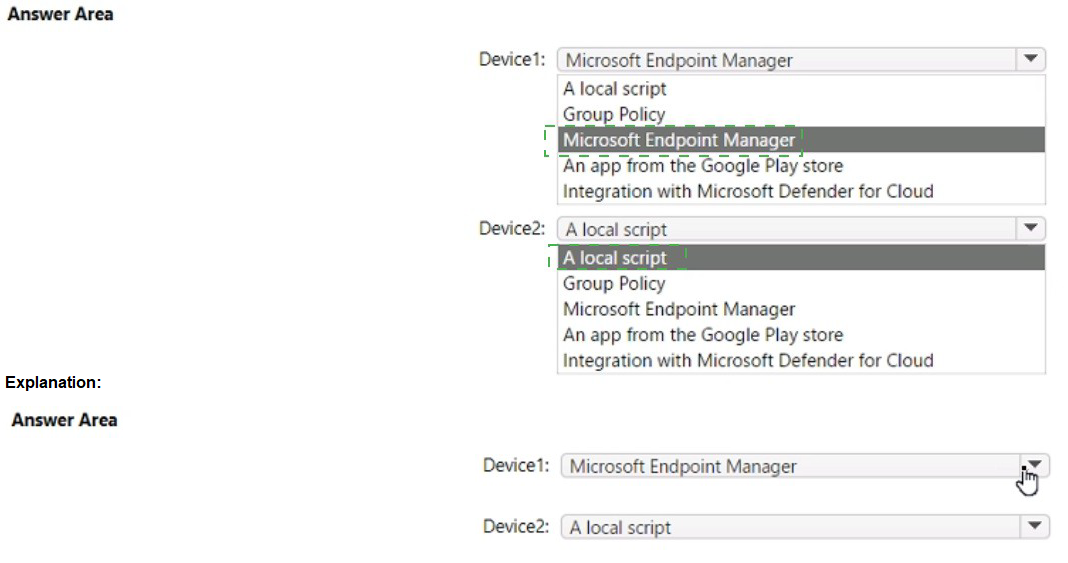
| Page 7 out of 62 Pages |
| Previous |