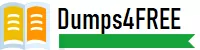
- Email support@dumps4free.com
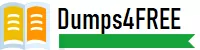
Topic 1: Clothing Orders
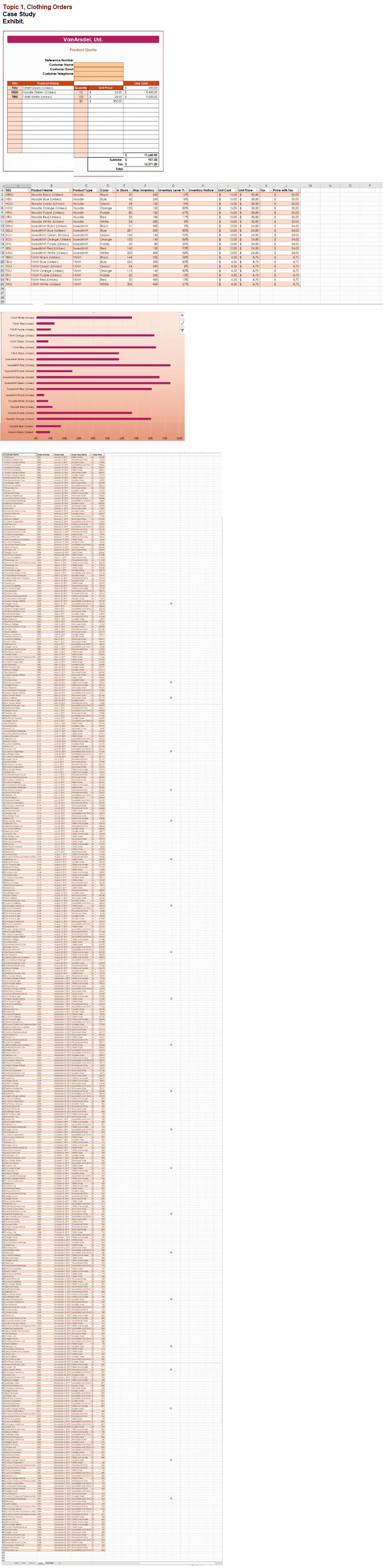
On the ‘’Prices’’ worksheet, apply the Title style to cell A1.
Explanation:
Home Tab/ Styles group/ cell styles
On the ‘’Orders’’ worksheet, filter the table data to display only the orders from ‘’Alpine SKI House.’’
Explanation:
On the data tab, click filter. Display only alpine.
You are updating the sales spreadsheet for an online clothing store.
On the "Quote’’ worksheet move the cells E8:F32 up to correct the alignment by deleting
cells E7:F7.
Explanation:
Select and press delete on the home tab.
On the ‘’Prices’’ worksheet, in the ‘’inventory Notice’’ column, use a function to display ‘’Low’’ if the ‘’ inventory Level % is below 15%. Otherwise, leave the ‘’Inventory Notice’’ blank.
Explanation:
=IF(inventory level<15%), "low", ""). Select and drag to apply to other rows
On the ‘’Inventory’ chart sheet, insert a chart title above the chart, at the top of the plot area. Display the percentage values as data labels to the right of each data bar.
Explanation:
Click chart, press layout, click chart title and add it. Press add chart element, data labels,
more detailed options, uncheck value and check percentage.
| Page 1 out of 7 Pages |