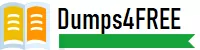
- Email support@dumps4free.com
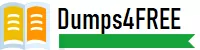
Topic 7: City Power & Light
https://selfexamtraining.com/uploadimages/Topic%207,%20City%20Power%20&%20Light.jpg
This project has only one task.
You have been assigned the task of keeping meeting, notes for your company's Board of
Directors.
Save a copy of the document as a Word 2019 template named "Notes" that is compatible
with the latest Word features and does not support macros. Save the template file in the
default location.
Answer: See the Solution below.
Explanation:
Open the Word document that you want to inspect for hidden data and personal
information.
Click the File tab, click Save As, and then type a name in the File name box to
save a copy of your original document.
In the copy of your original document, click the File tab, and then click Info.
Click Check for Issues, and then click Inspect Document.
In the Document Inspector dialog box, select the check boxes to choose the types of hidden content that you want to be inspected.
Click Inspect.
Review the results of the inspection in the Document Inspector dialog box.
Click Remove All next to the inspection results for the types of hidden content that
you want to remove from your document.
In the ‘’Event Package’’ section, insert a footnote to the right of the heading. Enter the
footnote text ‘’Includes digital files.’’
Answer: See the Solution below.
Explanation:
Click where you want to reference to the footnote or endnote.
On the References tab, select Insert Footnote or Insert Endnote.
Enter what you want in the footnote or endnote.
Return to your place in the document by double-clicking the number or symbol at
the beginning of the note.
Accept all tracked insertion and deletions, Reject all formatting changes.
Answer: See the Solution below.
Explanation:
Make sure the Review tab of the ribbon is displayed.
Click the Show Markup tool (in the Tracking group). ...
Clear all the checkmarks, except the Formatting checkmark. ...
Click the down-arrow under the Accept tool (in the Changes group). ...
Choose Accept All Changes Shown.
You are preparing a brochure for Southridge Video. You plan to distribute the brochure
electronically and in print.
Apply the centered style set to the document.
Answer: See the Solution below.
Explanation:
On the Design tab, point to one of the style sets in the Style Sets gallery in the Document
Formatting group.
The new style set is previewed in your document’s existing text.
Click the style set you want.
If you don’t like any of the choices displayed, click the More button for the gallery to open
the full gallery of choices. Notice that you can reset to the default style set from this gallery
menu, or save the current settings as a new style set.
In the ‘’Making moments last forever1’’ section, convert the five paragraphs starting with
‘’Corporate events’’ to a bulleted list.
Answer: See the Solution below.
Explanation:
Select the text you want to change into a list.
Go to Home> Bullets or Home> Numbering.
| Page 1 out of 7 Pages |