
- Email support@dumps4free.com

Topic 4: Mix Question
You have an Azure subscription.
You have an on-premises Windows 11 device named Device 1.
You plan to monitor Device1 by using Azure Monitor.
You create a data collection rule (DCR) named DCR1 in the subscription.
To what should you associate DCR1 ?
A.
Azure Network Watcher
B.
Device1
C.
a Log Analytics workspace
D.
a Monitored Object
Device1
Explanation: To monitor Device1 by using Azure Monitor, you should associate DCR1 with Device1. A data collection rule (DCR) defines the data collection process in Azure Monitor, such as what data to collect, how to transform it, and where to send it. A DCR can be associated with multiple virtual machines and specify different data sources, such as Azure Monitor Agent, custom logs, or Azure Event Hubs1. To associate a DCR with a virtual machine, you need to install the Azure Monitor Agent on the machine and then select the DCR from the list of available rules2. You can also use Azure Policy to automatically install the agent and associate a DCR with any virtual machines or virtual machine scale sets as they are created in your subscription3.
The other options are not correct for this scenario because:
Azure Network Watcher is a service that provides network performance monitoring and diagnostics for Azure resources. It is not related to data collection rules or Azure Monitor4.
A Log Analytics workspace is a destination where you can send the data collected by a data collection rule. It is not an entity that you can associate a DCR with5.
A Monitored Object is not a valid term in the context of Azure Monitor or data collection rules.
References: Data collection rules in Azure Monitor, Configure data collection for Azure Monitor Agent, Use Azure Policy to install Azure Monitor Agent and associate with a DCR, What is Azure Network Watcher?, Log Analytics workspaces in Azure Monitor.
You have a Microsoft 365 E5 subscription that contains 100 iOS devices enrolled in Microsoft Intune.
You need to ensure that notifications of iOS updates are deferred for 30 days after the updates are released.
What should you create?
A.
a device configuration profile based on the Device features template
B.
a device configuration profile based on the Device restrictions template
C.
an update policy for iOS/iPadOS
D.
an iOS app provisioning profile
an update policy for iOS/iPadOS
Explanation:
Manage iOS/iPadOS software update policies in Intune, delay visibility of software updates. When you use update policies for iOS, you might have need to delay visibility of an iOS software update. Reasons to delay visibility include:
Prevent users from updating the OS manually
To deploy an older update while preventing users from installing a more recent one
To delay visibility, deploy a device restriction template that configures the following settings:
Defer software updates = Yes
This doesn't affect any scheduled updates. It represents days before software updates are visible to end users after release.
Delay default visibility of software updates = 1 to 90
90 days is the maximum delay that Apple supports.
Reference: https://docs.microsoft.com/en-us/mem/intune/protect/software-updates-ios
You have an Azure AD tenant named contoso.com.
You need to ensure that users are not added automatically to the local Administrators group when they join their Windows 11 device to contoso.com.
What should you configure?
A.
Windows Autopilot
B.
provisioning packages for Windows
C.
Security defaults in Azure AD
D.
Device settings in Azure AD
Device settings in Azure AD
Explanation: To ensure that users are not added automatically to the local Administrators group when they join their Windows 11 device to contoso.com, you should configure the Device settings in Azure AD. The Device settings allow you to manage which users can join devices to Azure AD and whether they are added as local administrators or standard users. By default, users who join devices to Azure AD are added to the local Administrators group, but you can change this setting to None or Selected1.
The other options are not relevant for this scenario because:
Windows Autopilot is a service that allows you to pre-configure new devices and enroll them automatically to Azure AD and Microsoft Intune. It does not control the local administrator role of the users who join the devices2.
Provisioning packages for Windows are files that contain custom settings and policies that can be applied to Windows devices during the setup process. They do not affect the Azure AD join process or the local administrator role of the users3.
Security defaults in Azure AD are a set of basic identity security mechanisms that are enabled by default to protect your organization from common attacks. They do not include any settings related to device management or local administrator role4.
References: Manage device identities using the Microsoft Entra admin center, Windows Autopilot, Provisioning packages for Windows 10, What are security defaults?
You have a Microsoft 365 subscription that contains 500 computers that run Windows 11.
The computers are Azure AD joined and are enrolled in Microsoft Intune.
You plan to manage Microsoft Defender Antivirus on the computers.
You need to prevent users from disabling Microsoft Defender Antivirus,
What should you do?
A.
From the Microsoft Intune admin center, create a security baseline.
B.
From the Microsoft 365 Defender portal, enable tamper protection.
C.
From the Microsoft Intune admin center, create an account protection policy.
D.
From the Microsoft Intune admin center, create an endpoint detection and response (EDR) policy.
From the Microsoft 365 Defender portal, enable tamper protection.
Explanation: Tamper protection is a feature of Microsoft Defender Antivirus that prevents users or malicious software from disabling or modifying the antivirus settings. Tamper protection can be enabled from the Microsoft 365 Defender portal for devices that are Azure AD joined and enrolled in Microsoft Intune. This will prevent users from turning off Microsoft Defender Antivirus or changing its configuration through Windows Security, PowerShell, Registry, or Group Policy. References: [Enable tamper protection]
You have a Microsoft 365 E5 subscription that contains 100 Windows 10 devices enrolled in Microsoft Intune.
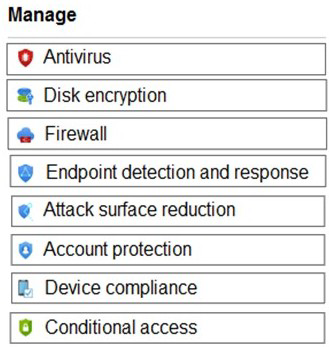
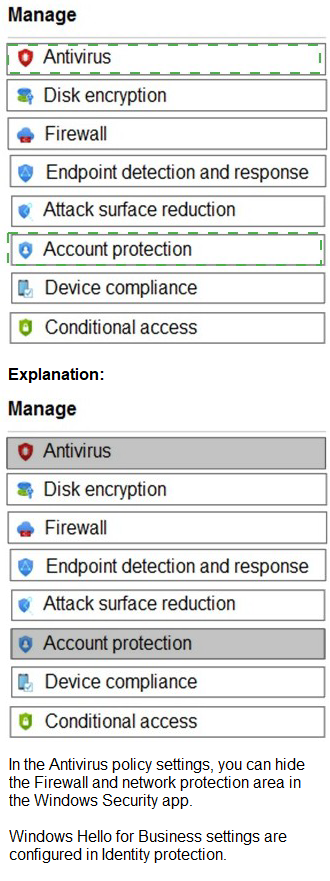
| Page 16 out of 64 Pages |
| Previous |